Windows 8 is considered as a 2-in-1 OS which was made for Desktops as well as touch-enabled devices such as Tablets. Windows 8 seems one of the best OS for Tablets but it failed to attract and satisfy Desktop and Laptop users. The new touch-oriented features such as Start Screen, hot corners, Metro apps, etc don't seem to work perfectly on computers.
Also the removal of Start button and a few other classic components disappointed many Windows users and new users found it difficult to operate Windows 8 computers.
But since when Microsoft started posting about Windows 8.1 features, it seems that Windows 8.1 will help Microsoft in making Windows 8 a perfect OS for both Desktops as well as Tablets.
A few months back we posted an article about things which users want to see in next Windows version:
[Wishlist] Features You Want to See in Next Windows Version
Now it seems that Microsoft is listening to users feedback and they are fixing Windows 8 issues in Windows 8.1 to make all Windows users happy.
In this article, we are going to list all new and exclusive features which Microsoft has put in Windows 8.1. It'll help you in understanding the difference between Windows 8 and Windows 8.1 and you'll be able to know about all new stuff present in Windows 8.1.
So without wasting time lets share the complete features list of Windows 8.1:
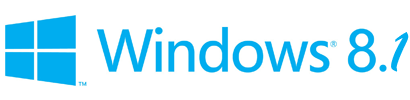
NOTE: We are trying our best to list all known features present in Windows 8.1. We'll update this article whenever a new feature found in Windows 8.1 so keep checking this topic regularly.
1. Windows 8.1 comes with good old Start button in Taskbar. It launches Start Screen upon clicking. Currently Windows 8 users need to use 3rd party software to get Start button and Start Menu back as mentioned here.
2. Windows 8.1 allows users to direct boot into Desktop. Users can select whether they want to go to Start Screen or Desktop after login. Windows 8 users need to use extra software for such essential functionality as mentioned here.
How to Bypass Start Screen and Direct Boot into Desktop in Windows 8.1?
3. Windows 8.1 allows users to set All Apps view as default on Start Screen. Once you enable this option, Windows 8.1 will always show App view instead of Start Screen homepage as soon as you launch Start Screen using WIN key or other methods.
[Tip] Convert Start Screen into a Full Screen Start Menu (kind of) in Windows 8.1
4. Windows 8.1 allows users to disable hot corners such as Charms Bar and recent app switch list. These hot corners stuff appear when you move your mouse cursor to top-left or top-right corners of screen. Windows 8 users can use 3rd party software to disable hot corners as suggested here.
How to Disable Hot Corners (Charms Bar and App Switch List) in Windows 8.1?
5. Windows 8.1 allows users to set current Desktop wallpaper as Start Screen background image. There are many new Start Screen background images available to choose. Also users can choose moving (similar to animated) background for the Start Screen.
How to Set Desktop Wallpaper as Start Screen Background in Windows 8.1?
6. Windows 8.1 comes with new tile sizes on Start Screen. Users can select from 2 new tile sizes: Large and Small.
7. Windows 8.1 allows users to bulk organize tiles on Start Screen such as selecting more than one tile and resizing, moving or uninstalling them in one step.
8. Windows 8.1 comes with many new touch screen gestures such as swiping from bottom on Start Screen to access All Apps view page, slide to shutdown feature, etc.
How to Shutdown Windows 8.1 PC Using Hidden Secret "Slide to Shutdown" Feature?
9. Windows 8.1 allows users to set multiple images slide show on Lock Screen.
How to Enable Image Slide Show Feature on Windows 8.1 Lock Screen?
It also allows you to access Camera app directly from Lock Screen without log into your user account:
How to Enable or Disable Use of Camera App on Windows 8.1 Lock Screen?
10. Windows 8.1 comes with refreshing and redesigned Store.
11. Windows 8.1 comes with new Metro apps such as Alarm, Calculator, Sound Recorder, etc.
12. Windows 8.1 comes with new updated versions of existing Windows 8 apps.
13. Windows 8.1 comes with improved Snap functionality. Users can resize apps to any desired size. Windows 8.1 also allows snap functionality on screen resolutions lower than 1366x768.
14. Windows 8.1 comes with a complete PC Settings app (aka Metro Control Panel). Users can access almost all classic Control Panel options from new PC Settings page.
15. Windows 8.1 comes with new Internet Explorer 11 (IE11) web browser.
[IE11 Review] List of Features That Have Been Removed or Added in Internet Explorer 11
16. Windows 8.1 comes with new SkyDrive app to manage your SkyDrive account.
17. Windows 8.1 comes with improved Search functionality and users have access to Search feature almost from everywhere.
18. Windows 8.1 comes with Broadband Tethering feature which allows users to turn their PC into Wi-Fi hotspot so that they can share the Internet connection with other devices. Windows 8 or previous Windows version users can use 3rd party apps such as Wi-Host to enable such feature in Windows.
19. Windows 8.1 comes with support for fingerprint authentication for enhanced security. It also allows users to use their thumb impression to lock folders or the whole Windows 8.1 PC.
20. Windows Defender in Windows 8.1 includes network behavior monitoring feature which helps computers in detecting and stopping execution of known and unknown malware.













0 komentar:
Posting Komentar